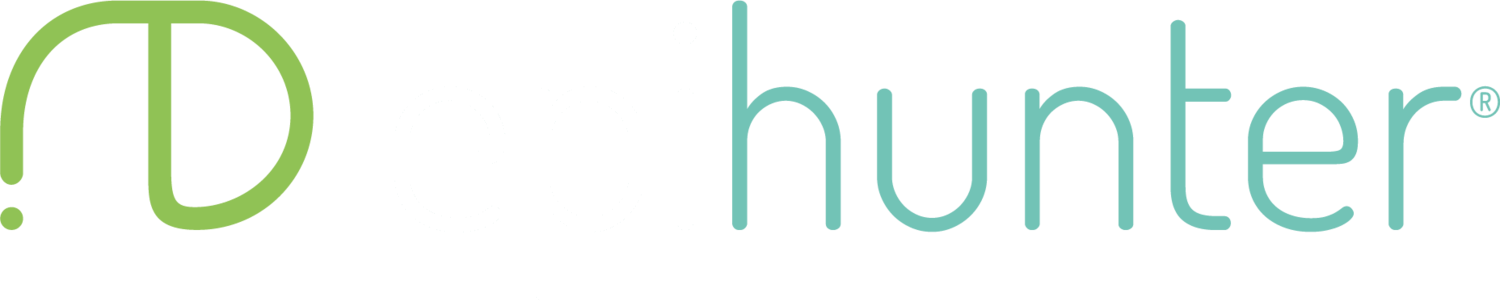User Manual - epihunter Pro
Account creation & access
Log in to epihunter Pro for the first time
-
Open the email Welcome to epihunter Pro | epihunter
-
Browse to https://pro.epihunter.com
-
Fill in the email address and the password.
Change or reset forgotten password (after first log in)
-
Log out of Pro portal.
-
Press "Forgot password?"
-
Fill in the email address.
-
Press 'Continue'
-
Open 'Reset your password' email
-
Press the reset password link in the email.
-
Create a new password
-
Log in to https://pro.epihunter.com with the new password
Management of invitations
Send invitation to patient
- Log in to https://pro.epihunter.com
-
Open the invitations page
-
Send a new invitation
-
Verify the invitation is listed on the invitations page
New patient accepts invitation
- Log in to https://pro.epihunter.com
-
Verify accepted is set to 'Yes' in the invitations list
-
Verify user shows up in the Patients list
New user declines invitation
-
Verify accepted is set to 'No' in the invitations list
-
Verify user does not show up in the Patients list
Reminder emailing invitations
If the invitation has not been accepted within 2 days, epihunter sends a reminder email automatically. After 5 days a final email is sent out. An invitation expires after 7 days.
Unlink patient
- Log in to https://pro.epihunter.com
- Click 'Patients'. (https://pro.epihunter.com/pages/patients)
- Click on the patient to unlink.
- Press the light grey button "Unlink patient"
IMPORTANT: Unlinking a patient will remove previous reports so please make sure to download this BEFORE unlinking the patient. A patient can be re-linked to the epihunter Pro overview by sending a new invitation (see Invitations).
Report creation & access to data
Access monthly report
-
Log in to https://pro.epihunter.com
-
Click 'Patients'.
-
Select the patient of choice by pressing the eye icon.
-
Click on the desired report(s)
Generate a report
-
Log in to https://pro.epihunter.com
-
Click 'Patients'
-
Press the eye icon
-
Press 'Create report'
-
A top-right pop-up confirmation message should appear
- A report is typically available in 20-30 minutes.
Update / overwrite an existing report*
-
Log in to https://pro.epihunter.com
-
Click 'Patients'.
-
Press the eye icon
-
Press 'Create report'
-
Select month & year
-
'Create'
* If the patient later will trigger a new report from the epihunter Core smartphone app this will overwrite any existing report in the epihunter Pro portal.