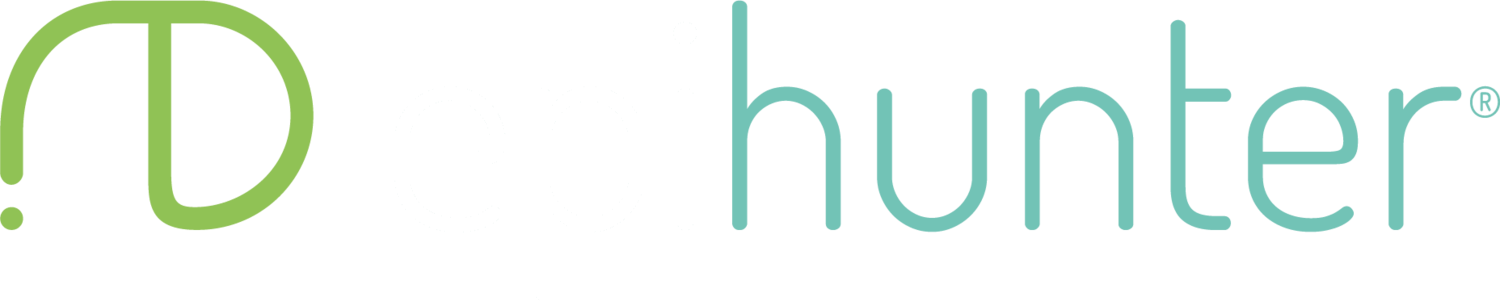MacOS screen recorder
Included with MacOS Catalina is a native feature that allows you to record your screen and take screenshots. Here’s how:
Step 1: Press Shift + Command + 5 to bring up the screenshot toolbar.
Step 2: The toolbar appears on your screen. You’ll see two sets of buttons: Three on the left to capture a screenshot and two in the middle for recording the screen. You’ll also see Option and Capture (or Record) buttons.
Click the Record Entire Screen or Record Selected Portion button followed by the Record button — it replaces Capture if the tool was originally in screenshot mode — located on the right.
Step 3: When you’re done, click the little record button located on the menu bar at the top of your display. The button looks like a circle with a square inside it. Alternatively, press Command + Control + Esc. Your video saves to the desktop by default.